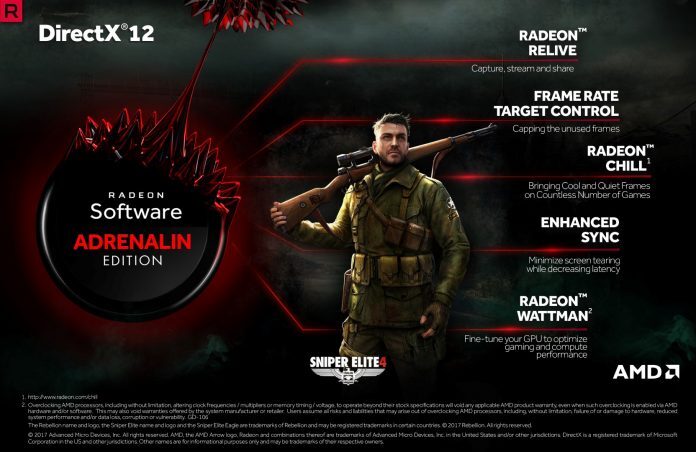
From ATI Catalyst, Crimson, and last year’s Crimson ReLive Edition, AMD has long supported their cards with software to optimize its performance. The red team, however, aims to redefine its software support yearly as evident with Crimson’s successor; ReLive. With added support for streaming, multimedia functions, and overclocking, what could AMD add to the formula?
Enter Adrenalin, the latest software from AMD Radeon. This newest iteration of AMD’s software adds a lot to its arsenal. Carrying over functions from ReLive and adding options such as Compute Profiles, Borderless Windowed Multi-GPU Support, and Enhanced Sync, let’s have a run down on what’s new with Adrenalin.
Like Crimson ReLive, Adrenalin can be downloaded from AMD’s website as part of a driver for your AMD GPU. It carries over the design of Crimson with a few tweaks here and there.
One of the biggest addition of Adrenalin is the Radeon Overlay. It works much like the on-screen display (OSD) when you install MSI Afterburner with RivaTuner Statistics Server (RTSS). Upon installation of Adrenalin, Radeon Overlay can be activated by pressing Alt + R. You can also bind the hotkey to any other keys you’d like via Radeon Settings.
Once in-game, pressing Alt + R will activate the Radeon Overlay. From here, you can change a couple of settings to improve your gaming experience.
The Radeon ReLive Tab allows you to customize your ReLive settings. You can activate recording, screenshot, and stream right from the overlay.
Performance can now be monitored via Adrenalin. The Performance tab allows you to customize the OSD to show in ReLive, customize the sampling interval, and even log performance statistics to if you want to delve in benchmarking.
Radeon Chill can be activated or deactivated via the Chill tab. For the unfamiliar, Radeon Chill allows the video card to save power when it’s turned on. It does this by targeting a minimum and maximum framerate and only allows the GPU to essentially rest when there’s no action happening while still remaining at a playable framerate.
FRTC can also be enabled so your video card don’t render more frames higher than the set amount, which can prevent screen tearing if your rendering more frames than your monitor can handle. You would need to turn on FRTC in Radeon Settings before the option becomes available in the Radeon Overlay.
You can also turn on or off FreeSync if you have a FreeSync monitor. If not, this tab will not appear on the Radeon Overlay.
Monitor brightness and color can be edited via the Radeon Overlay for a more comfortable gaming experience. Unfortunately, there are no color profiles yet that will allow you to set different settings in different games.
Radeon overlay is a step forward for AMD. Although there are some missing features that we would like implemented in the future. As we’ve mentioned, there are no color profiles and there’s no option to access WattMan via the overlay. Hopefully AMD will implement these features in the near future.
Aside from the Radeon Overlay, Adrenalin adds a couple of new features in Radeon Settings.
To streamline the streaming experience, AMD has added a Connect Tab on the Radeon Settings where you can, well, connect your social media account directly to ReLive. Currently, AMD is supporting Facebook, Mixer, Twitch, YouTube, and Weibo. For professional streamers, you can even attach your Stage Ten account. Other streaming services can also be added via Custom Stream.
GPU Workload can now be set either to prefer Graphics for games or Compute for mining applications. AMD says that Compute can increase a Radeon RX 570’s hashrate of 21.7MH/s to 24.8 MH/s.
Another worthwhile addition in Adrenalin is AMD Link. This allows you to monitor your PC via WiFi from your smartphone.
AMD Link is available for both iOS (10.0 or above) and Android (5.0 Jellybean or above). Once it’s installed on your smartphone, launch Radeon Settings and click on AMD Link.
This will take you to the AMD Link Configuration screen. Clicking Add Device will take your directly to a QR Code, which you’ll need to scan with the AMD Link app on your smartphone.
If the QR Code won’t register or if your smartphone’s camera is on the fritz, you can type your PCs information on your smartphone via the information shown in the Manual Input tab.
Once your PC and Smartphone is paired, you can pretty much monitor your PC or control ReLive from the AMD Link app.
The Performance Tab shows you’re the current performance of your whole PC. From GPU, CPU, RAM, and current FPS, this tab will be your friend if you don’t want an OSD cluttering your monitor. You can add several other statistics on the Performance Tab or edit the duration and sampling interval of the app.
Tapping on a statistic will bring you to a timeline of that particular number. Here you can monitor how the hardware performed in a certain time frame.
FPS can be given importance via the AMD Link app. Selecting FPS will bring you to another screen which will show the average, minimum, and maximum fps of your PC. This is especially helpful if you want to monitor a benchmark but you don’t want to look at the numbers yet from the PC. The app will also flash in different colors depending on your performance; red when it’s under 30fps, green when its above 60fps, and a mix of both when its somewhere in between 30 and 60fps.
AMD Link acts as a remote control for ReLive. From here, you can capture photos, look at your gallery, record videos, and start your stream.
Meanwhile, you can catch up on the latest AMD news and other related gaming news via the news tab. You can even get notified whenever there’s news about your favorite topic.
AMD Radeon Adrenalin introduces a lot of new features to AMD’s software front. They might be lacking in APIs such as NVIDIA’s Ansel, but they are pushing other APIs that will benefit not just AMD but the gaming community as well. This includes APIs such as Vulkan, which allows games to have better control over the GPU to get better framerates.
Adrenalin is still missing a couple of features but we still have a long way to go until another iteration of AMD’s software is released to the public. Until then, we’re looking forward at what other features AMD will implement on Adrenalin to better serve the gamers and its community.